There’s a lot of information on the homescreen. To fit it on a phone’s screen its necessary to keep the text rather small. I’m aware that this does not work for everyone and developed a useful accessibility feature for everyone with less than perfect vision.
How to Activate the Accessibility Feature
Double-tap on any of the widgets on the Homescreen to expand the widget to full size. You will then be able to swipe through each of the widgets in a full-width view (see below).
Note: For this feature to work, your phone’s text-size needs to greater than the default size.
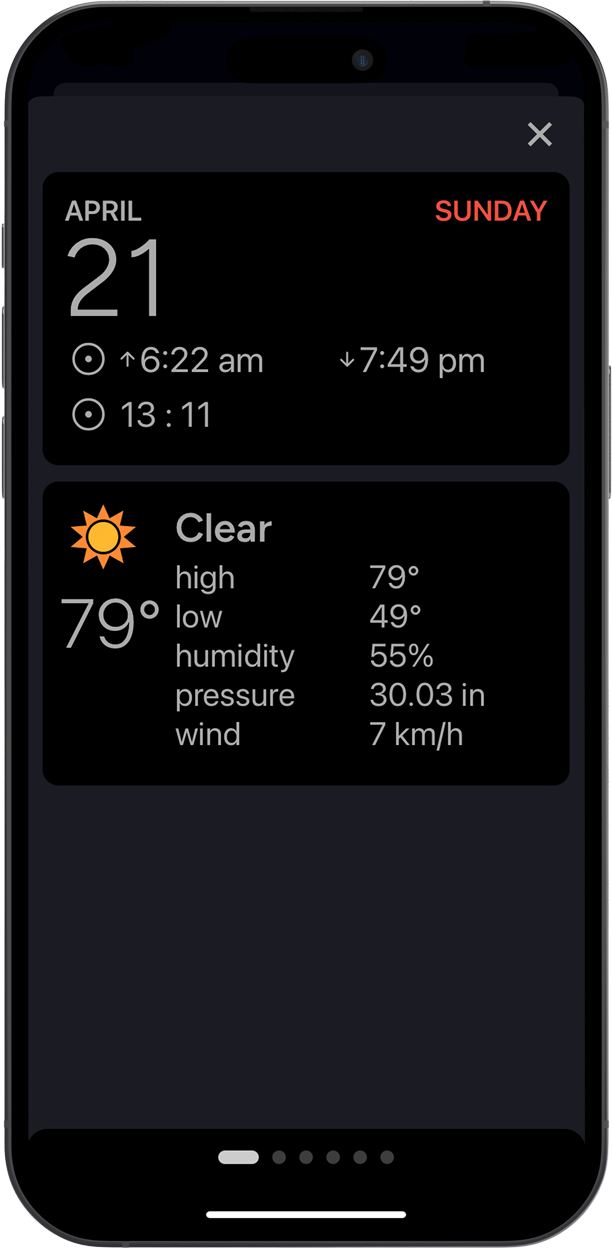
Apple’s Zoom Feature
To turn on the zoom feature on iOS, goto Settings > Accessibility > Zoom and turn the setting on.
Zoom magnifies wth entire screen.
- Double-tap with 3 fingers to zoom.
- Drag 3 fingers around to move around the screen.
- Double-tap with 3 fingers to zoom.
Android’s Zoom Feature
To turn on the Android zoom feature, goto Settings > Accessibility > Magnification and turn on the Magnification shortcut.
To zoom in:
- Tap shortcut to start magnification.
- Tap the screen.
- Drag 2 fingers around to move around screen
- Pinch with 2 fingers to adjust zoom.
- Tap shortcut to stop magnification.